How to Open Your MS Access Application Like a Custom Application

Level of Difficulty
Easy
Applies to MS Access Versions
Access 2000+
Overview:
Sometimes, when we create a full blown application, utility, or departmental tool, we only want to see the opening form pop up on the screen and leave the full MS Access application window at the bottom of the toolbar.
In this Microsoft Access tutorial, we will show you how to open a Microsoft Access database so it appears minimized at the bottom of your screen, and all you see is the first form you declared as the opening form. You will now be able to double-click on the icon to only view the form and not MS Access.
This is easier to achieve than you may think, here are the simple steps:
- Open the form you intend to use as the main form in design view. In the attached example database OpenAccessFormOnly.accdb, I have the same main menu form entitled frmMainMenu. Be sure to set the form property PopUp = True.
In the backstage view, open the Database Options window and choose the “Current Database” tab. In the “Display Form’’ option, drop-down the list and select the form you intend to use as the startup form. In my example, I have selected the form frmMainMenu.
Click “OK” to close the database options dialog box.
- You will see this message box appear
Click ‘ok’.
- Close the database.
- Go to your desktop, right click in any blank area and choose ‘New’ then ‘Shortcut’. Browse to the .accdb file you just created. In this example, I choose the OpenAccessFormOnly.accdb database.
Then click ‘next’ and ‘finish’ if necessary, creating the icon on your desktop.
Right click on the shortcut you just created and choose ”Properties.”
This second dialog appears as below. Choose the ‘shortcut’ tab and notice a drop-down option called ‘Run’. Drop-down and choose ‘Minimized’ as shown below.
Click ‘Apply’ then click ‘OK’.
- Double-click your icon and voila! Now you’ll ONLY see the main form appear, with Access minimized at the bottom of the screen.


 In the backstage view, open the Database Options window and choose the “Current Database” tab. In the “Display Form’’ option, drop-down the list and select the form you intend to use as the startup form. In my example, I have selected the form frmMainMenu.
In the backstage view, open the Database Options window and choose the “Current Database” tab. In the “Display Form’’ option, drop-down the list and select the form you intend to use as the startup form. In my example, I have selected the form frmMainMenu. Click “OK” to close the database options dialog box.
Click “OK” to close the database options dialog box. Click ‘ok’.
Click ‘ok’.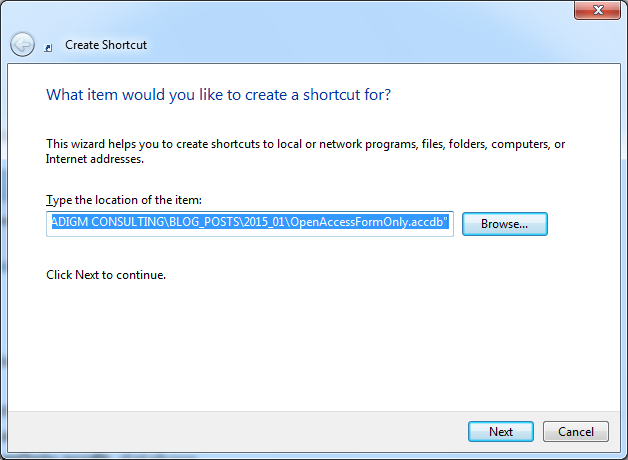 Then click ‘next’ and ‘finish’ if necessary, creating the icon on your desktop.
Then click ‘next’ and ‘finish’ if necessary, creating the icon on your desktop.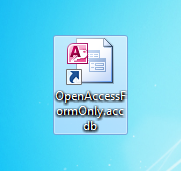 Right click on the shortcut you just created and choose ”Properties.”
Right click on the shortcut you just created and choose ”Properties.” This second dialog appears as below. Choose the ‘shortcut’ tab and notice a drop-down option called ‘Run’. Drop-down and choose ‘Minimized’ as shown below.
This second dialog appears as below. Choose the ‘shortcut’ tab and notice a drop-down option called ‘Run’. Drop-down and choose ‘Minimized’ as shown below.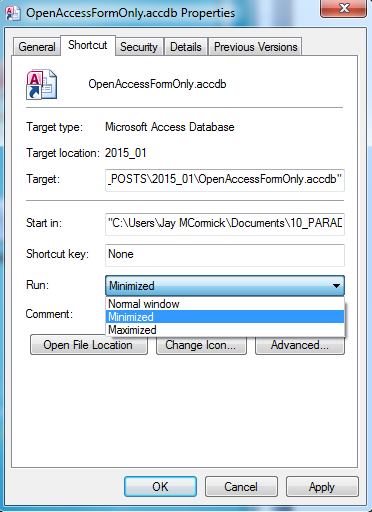 Click ‘Apply’ then click ‘OK’.
Click ‘Apply’ then click ‘OK’.
Thank you so much
Lol. I’m an absolute beginner in Acces. I spend the half of my day yesterday watching videos about codes and codes and macros and macros. And we didn’t need all that.
Easy and simple way to do it. I’m happy.
Thank so much.
Glad to hear Antonio! If you need professional help please reach out.
This is a great thread and I have used it to great success. I have a 2013-16 database that opens to a report using windows Task Scheduler, so not a shortcut to change the settings in. Is there any way to do this with the report but keep access minimised?
Thanks Jay. It worked for me. I have zero knowledge on coding.
Ok so I followed all that and it worked great BOOM!!!!!! However, since it is minimized at the bottom, when my end user closes the form, the DB is still at the bottom… Is there a way to close the DB when the Form is closed?
File->Options->Current Database
Uncheck “Display document tabs” Choose Tabbed Documents.
In above also uncheck Display navigation Pane.
To hide the ribbon, execute this ONE line of VBA in your startup:
DoCmd.ShowToolbar “Ribbon”, acToolbarNo
Worked great! Exactly what I was looking for!
This technique works well for forms, but I have the same problem with reports. When opened, a very small window. If I use sizeable border, I can open it up so that the entire report page is displayed. What do I need to do to make the report window open displaying the entire report page. I am using Access 2010.
This question has been asked three times but not answered. Is there a workaround for this issue?
Just perfect!! Thank you!
Thank you Jay. Very helpful.
You’re a legend.
I used this method many years ago with Access 2003/2010. I had a problem with “screen flicker” application.echo false was not pausing screen updates while many events ran on the form(s). Have you noticed the same/similar issue (Do you see screen updates/rewrites/drawing between application.echo false and application.echo true)? Did you find a work around?
Also, a few other things to keep the user from going “behind the scenes”… save your project as an executable file (*.accde, Access 2010) and on the desktop shortcut add the switch “/runtime” at the very end of the “Target:” option, outside the quotes. This will disable the right-click so the user can’t change the view as well as hide all your objects in the Navigation pane (and the Navigation pane itself) if the user happens to bring up the Access Window anyway.
But here’s a problem I’m running into with that, and I have googled my butt off looking for a solution. When trying to position a popup form it appears Access always uses the top, left corner of the Access window, below the Access Ribbon and to the right of the Navigation pane as the top, left most corner (position 0, 0). If I drag the form further up or left its position goes negative. I have found a way to get the height of the Ribbon { CommandBars(“ribbon”).Height } but not the width of the Navigation pane. And when I have the main Access window minimized the numbers for the top, left of my form are even more bizzare (when placed in the top, left most corner the position is 19,013/18,113, what tha? With Access visible the position depends on where in the window Access is placed as well as the height of the ribbon and the width of the navigation pane). Also, since the position (WindowTop / WindowLeft / WindowHeight / WindowWidth) are all integers they are limited to 32,767 (Twips) so in a dual monitor environment once it hits that limit it goes to a negative number.
So basically here’s what I’m trying to do, and in the end it may be futile. I have a popup form with just a listbox and a close button. The form is popup & sizable, I have everything working the way I want with the controls staying anchored and resizing as the form is resized. I want to limit the size of the form, seems easy enough, in the “Resize” event of the form I check the “WindowWidth”/”WindowHeight” and if it’s greater than the limit I set then I reset it to the maximum. It causes a little screen flicker as I try to drag the form bigger and it keeps resetting it, but it’s not a show-stopper. But, for whatever reason, I don’t want the user to move any part of the form off the screen. There is a “Resize” event but no “Move” event, and since I don’t really know where on the screen the form is, it’s hard to test if it’s beyond the limits to move it back. Any suggestions? I’ve tried various API calls to get the info I’m looking for but none have worked so far.
Hi Jay, I know this thread has been running for a couple of years however I’ve only just decided to run my application without all the MS Access back ground information.Your instructions worked fine for me first go and still doing so. Thanks for your help.
I have one issue though, I have two buttons on a form, one to open a report in review mode, the other to print a hard copy of the report. Selecting the review button only gives me a small icon in the middle of the open form. The button that requests a hard copy without the review option works fine.
Do you have any suggestions as to why I cant review the report full size rather than display just a small icon.
Worked well but a slight problem with reports. report are also minimized. Report don’t show their contents until refreshed. How to solve that?
Works like a charm!
Thanks, I did the steps and it works but the buttons on the form no longer working, advise please.
I changed the property “pop up” for all the forms in the database to “yes” and it works.
Thanks again.
I just locked myself out of a huge important database that I made for work….modal popup login form that my VBA was working perfectly on before I set it up in my autoexec macro to load ……
HELP!!!! Please!!!
Hold shift while opening. Don’t let go until it is open.
Jay, You are an Idol !!!!
Hi Jay and all
I have a main form I have called ‘home’ it contains buttons to navigate to and open other forms. Seems to work well but I don’t want users to view all the other Access tools etc…
When I set the ‘home’ form properties to popup = yes .. it displays exactly like I want it BUT the buttons I use to navigate to other forms no longer work… I’m sure there’s a simple explanation or fix.
Suggestions???
In anticipation
Doodahdave – Perth Western Australia
David, share how you did that please! Thanks.
I have made all the changes in your document, but the full MS Access application window still opens. I am using MS Access 2016. Thanks for a reply.
Worked perfectly – no complicated VBA code required; it’s all point-and-click. Thanks.
But there is problem in showing report. Report is not shown in this mode. plz giv any solution
Sir please give me the can you solve the problem about minmized reports if yes please please reply me.
I did it. It worked fine.
Now I need to make a change and it doesn’t seem to allow me to set it back
Access2013
Once you minimize the pop out form and then go back into it, the Access window itself gets opened at that point. Is there any way around that?
I like it…except, when I close the pop-up form (e.g. MainMenu), Access remains on my taskbar, it doesn’t close?
Thank you soooo very much!
Once you minimize the pop out form and then go back into it, the Access window itself gets opened at that point. Is there any way around that?
Perfect. worked very well for me. Thank you
It’s easy and great? thank u
is it possible if i want my forms to run out of access? i mean that i dont need to open access to run the forms no matter it is minimized or not. is it possible? this is my task to try to run the forms without opening access.
thank you very much.
worked on win7 very well
Thanks very much………….. works so great
Good Work. I am able to open the main form but when I press the button I created for my record, it does not show me the form for the record but the main form only. please guide how to move forward from the main menu ?
Nice. Except… Now none of my right-click shortcut menus display anymore. No errors. They just wont display. Any idea how to fix that and still keep the Access window minimized?
AccessGuy – interesting…… didn’t know simply opening access minimized would result in causing the shortcut menus to not display anymore – bummer. There are a few workarounds – one accessed based workaround is to highjack a ‘right mouse click’ type event in the vein of a blog post at http://www.access-programmers.co.uk/forums/showthread.php?t=104970, and to create a form to appear at the point on the screen of the mouse pointer – a form that has no border, looks just like a pop up menu, etc. Another approach is to use API’s – there are lots of different articles like http://access.mvps.org/access/api/api0019.htm that have a great API type function to hide the actual access window. My blog post here was meant in the spirit of ‘low tech’ simple no coding solution. Obviously you have shown that it sort of wipes out the shortcut menus, so it wont work on apps that have short cut menus.
Thanks. Yeah that mvp routine you link to is the first thing I tried. Same problem. If the Access window is minimized by any means I have tried, shortcut menus silently just fail to display. Bummer indeed. So far my resolution is like the old doctor joke: “Well, don’t do that…” But I would love to find a better one.
You will have to go with the first link I supplied, simulate a right mouse click event combined with actually opening up an access form that looks like a right mouse click menu. A hack workaround but I’ve seen people use forms for right mouse click menus before. That is your only hope before you hit the wall of the old doctor joke of “Well, don’t do that…..”
I am having similar problem, but with my custom ribbon not loading (which is all that will be in place when rolled out).
If I switch from Minimized to Normal, ribbon loads fine
When set to Minimized, from either direct shortcut or from a .bat file (which I prefer as I query the registry to make sure I am calling Access/Office 2016 path to MSACCESS.EXE) no go, custom ribbon not showing nor can I access any of the built in ribbons.
Any ideas?
Just in case — could that you do not have the “Show User Interface Errors” checked? By default it’s not, and thus any errors w/ ribbons will be silently suppressed, leaving you with no custom ribbons. You can find that via the Access Options dialog on the Current Database pane.
I’m feeling awfully dim; I’ve been working in Access for 20 years, and always wanted to have my users see only the forms (or other created objects) at runtime, and not the full db window. I’m running Access 2010, have followed these instructions several times– both with your downloaded db and my own– and I’m still seeing the full db window. Any suggestions?
You have to have the shortcut set to open the database MINIMIZED. Without that little checkbox checked ‘open minimized’ in the icon that is on the desktop, it won’t work. It has to be a SHORTCUT pointing to the actual database. Also, the opening form you have set must be pop up. Again, it has to be a shortcut and the shortcut has to open minimized.
I’m just stumped. I have a shortcut on my desktop, the Run: option in the shortcut is “Minimized”, and the database’s DisplayForm is frmMainMenu, with the PopUp property set to Yes.
you could have the maximize property set on the form itself – have you checked that? my example is proven to work.
I like that, thanks.